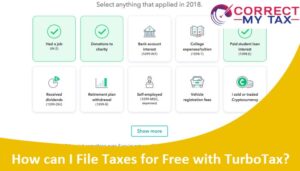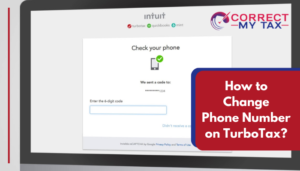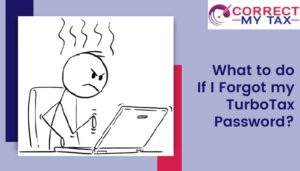TurboTax is one of the widely used tax preparation software in the USA. As the day passes, it is emerging with new updates, bug fixes, and top-notch features. It allows you to prepare complex returns easily. However, like other tax preparation programs, TurboTax also comes up with issues, when in use. One such issue is the TurboTax error 1601. It is associated with the installation of application updates or new programs on your computer. This error restricts you to install new applications or updates on your computer and you will see TurboTax error 1601 appearing on your computer screen. This blog will explain what the error is and will guide you with some effective troubleshooting tips to resolve the issue.
What is TurboTax Error 1601?
When you come across the TurboTax Error code 1601, it suggests that you will not be able to update or install TurboTax. So, until you have fixed the error, you would not be able to access the updated version of the TurboTax Software. Apart from 1601, TurboTax error 1603 also has similar symptoms and stops you from updating the software.
Causes and Reasons behind TurboTax Error Code 1601
The Turbotax error 1601 usually occurs due to malfunction in the operating system. An invalid Windows Registry entry or installation issues can also lead to the error. The other causes include the presence of viruses or malware and improper system shutdown. In addition, the deletion of the system file or registry entry can also lead to the error. In fact, the major reason behind TurboTax error code 1601 is that you haven’t restarted the system after you have installed or updated the TurboTax files.
Symptoms for 1601 Error in TurboTax
The major symptoms for error code 1601 in TurboTax are that you will notice an error message claiming Error 1601: Windows Installer is not accessible. And, it will stop you from updating and installing TurboTax.
How to Fix The Error 1601 in TurboTax?
Once you identify the cause of TurboTax error 1601, it becomes easier for you to resolve the issue. Here’s what you can do:
- Download the latest version of antivirus on your computer.
- Install the antivirus by launching the installation wizard.
- Ignore the automatic scan option during the installation process of the antivirus program.
- While ensuring good internet connectivity, wait for the installation to complete automatically.
- The antivirus program will scan your computer automatically.
- Once the antivirus program displays the list of issues causing the TurboTax error 1601, repair the error by following the on-screen instructions.
- Reboot your system.
Another way to troubleshoot the TurboTax Error 1601 is by changing the Windows Installer properties. Here’s what you need to do:
- Reboot your PC and install or update TurboTax.
- Change the Windows Installer properties by following these steps:
- Go to the Control Panel
- Open Administrative Tools, and then Services
- Look for WIndows Installer Service and open it
- Ensure that the startup type is set to manual and that the service is stopped
- Install or update TurboTax
- Download Windows Installer and install or update TurboTax again
- Follow the on-screen instructions to complete the process
While using TurboTax is an excellent way to electronically file your tax returns according to the American tax system, issues like TurboTax error 1601 or TurboTax error 8889 could deteriorate your system and stop you from operating any tasks using the software. You can follow the various troubleshooting techniques listed here to resolve the error and make your system run faster.